In this blog post, we are going to share workarounds for the error code 0x80080005 which occurs when you try to install any game from the Xbox Game Pass.
The error says, “Gaming Service Failed With Error Code: 0x80080005. Click here to view the support page”.
First, we want to share that there is no official information available on the error code 0x80080005, and as per our research, this mysterious error can occur because of a variety of unknown reasons. On different forums and communities users have shared a few workarounds that helped them with this error, below you can find all those workarounds.
Fixes For Xbox Game Pass Error 0x80080005 On PC
Fix 1: Logout And Re-Login
To troubleshoot the error code 0x80080005 first try logging out of Xbox Live and then restart your device. Once your device restarts, re-login to Xbox Live and check if the error still comes.
- Log out from Xbox Live.
- Then Restart your device.
- Then Re-login to the Xbox Live.
- Then check if the error still appears.
Fix 2: Try Running Xbox As Admin
Next, you can try running the Xbox as admin. Some games need admin permission and it can be possible that you are having this error because you are not running Xbox with the administrative privilege. So try accessing the Xbox with administrative privileges and check if the error still comes.
Fix 3: Check For Update
If the error still comes then check if you have any pending firmware updates for your device. If there is any pending update then consider updating your device to its latest firmware version and then check if the error still appears.
Fix 4: Upgrade Your Windows
Some users on the official Microsoft community have shared that upgrading to Windows 11 was the only fix for them for this error, so in case you are using any older version of Windows then try upgrading to Windows 11.
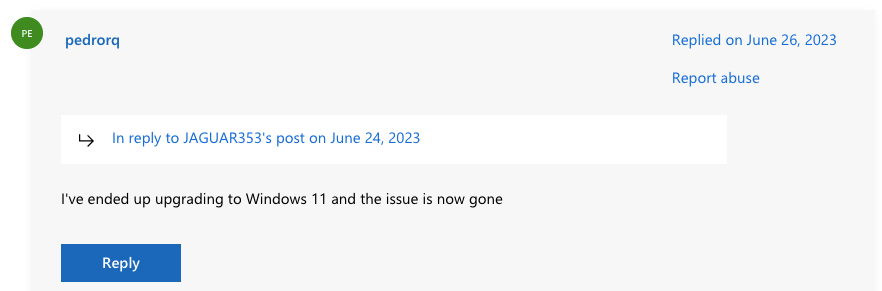
Fix 5: Reinstall The Windows
Above we have mentioned all the workarounds that we have found in our research, if you still receive the error then maybe the last resort for the error will be to reinstall Windows. In the official Microsoft community, we have found a few users who shared their experience of fixing this issue by reinstalling their windows. So if nothing is helping you resolve the issue then you try reinstalling the Windows.

Related Error Codes
