Night Eye is a Dark Mode browser extension which lets you automatically enable Dark Mode on any webpage you visit from your browser. Simply it lets you enable dark mode on any website of your choice, even if the website hasn’t its own dark mode.
Night Eye is available for all major web browsers and can be installed for free, but to access complete features, users have to buy their subscription. Not just Dark Mode, with the extension you can do tons of customisations to screen as per your preferences.
Night Eye Features
- Brightness: You can control the brightness level as per your choice
- Blue Light: You can control the amount of blue light coming from the screen
- Local Cache: if your website is having trouble implementing the changes then you can enable this option
- Contrast: To control lighter and darker areas of a webpage
- Dim Control: This helps you when you are working in a completely dark room with no lights
Night Eye License
Night Eye comes with a freemium license where you can use the extension for free, but for full access to the features, you have to buy their subscription.
Night Eye Lite (Free)
- Can apply dark mode to only 5 websites
- Frequent extension updates
- Support all major web browsers
Night Eye Pro ($9/ Per year)
- Unlimited Access
- Enable dark mode on nearly any website
- Frequent extension updates
- Support all major web browsers
Night Eye Pro $40/ One Time Payment
- Unlimited Access
- Enable dark mode on nearly any website
- Frequent extension updates
- Support all major web browsers
Note: Every user who adds the extension for the first time will get three months of the free trial of Night Eye Pro. After the trial period users have to activate any plan of their choice to continues using the extension.
Supported Browsers
- Chrome
- Firefox
- Microsoftedge
- Safari
- Opera
- Yandex
- Vivaldi
- UC Browser
- Brave
- Coc Coc
- Edge
How To Start With Night Eye?
Here I am using chrome for installation tutorial,
Go to your web extension store (You can also find the direct extension link on official site)
Search for Night Eye
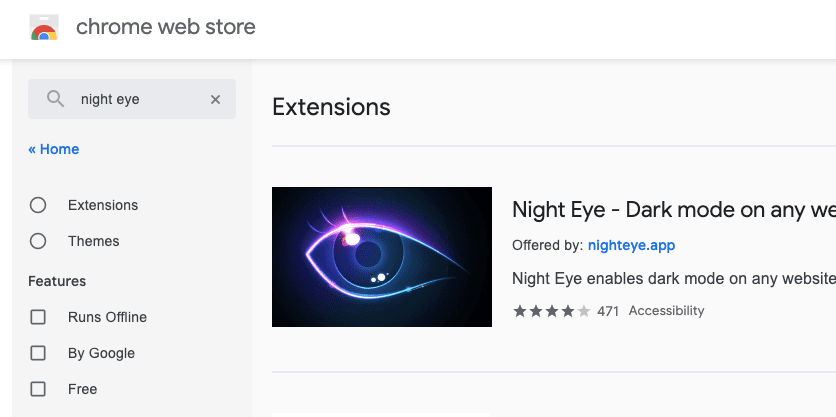
Addon to the browser

You are done
Night Eye Settings & Tutorials
How To Change Default Mode?
Tap on the extension icon from the browser
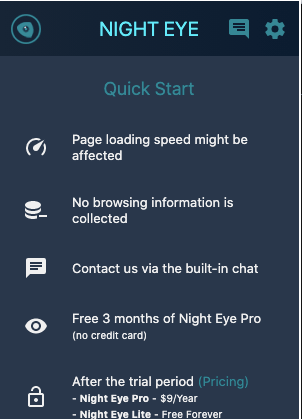
Tap on settings icon from the top right corner
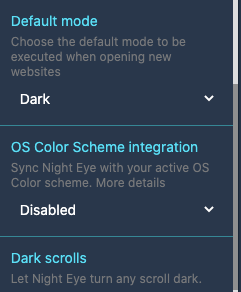
Scroll down and tap on default mode

Choose your preferred mode between Dark, Normal and Filtered (Customize yourself)
How To Customize Screen Settings?
- User can customize things in each screen mode, weather you select dark, normal or filtered mode.
- Tap on the browser extension icon
- It will popup the extension where you can see the modes and available settings.
- Tap on the setting option which you want to customize
- Adjust the changes
- Tap apply
- Choose between “Apply to all website” or “Apply to the current website”
- You are done
How To Activate The Night Eye Subscription?
Activation Process Before Trial Period
- Tap on the browser extension icon
- Tap on settings icon from the top right corner
- Tap activate now
- Enter email
- You are done
Activation Process After Trial Period
- Tap on the browser extension
- Tap activate
- Enter your email
- Tap activate
- You are done
How To Buy A Night Eye Subscription?
- Open Client Area
- Enter email address
- Check confirmation message in your mail to get temporary code to access your account
- Choose the plan which you want to get
- Make the payment
- You are done
How To Schedule Dark Mode?
You can also schedule dark mode on your preferred time so it will automatically enable the dark mode.
- Go to setting
- Scroll down to schedule and turn it on
- Choose timing
- You are done
How To Get Dark Mode On Other Apps & Websites?
- Dark Mode For Slack
- Dark Mode For GitHub
- Dark Mode For YouTube
- Dark Mode On Samsung Internet Browser
- Dark Mode For Google Chrome
- Dark Mode For Flipboard
- Dark Mode For Adobe Photoshop Camera
- Dark Mode For Google News
- Dark Mode For For Twitch
- Dark Mode For Google Docs, Sheet & Slide
- Dark Mode For Google Drive
- Dark Mode For Roblox
- Dark Mode For Amazon
- Dark Mode For SoundCloud
- Dark Mode For 4chan
- Dark Mode For Facebook
- Dark Mode For WhatsApp
- Dark Mode For Gmail
- Dark Mode For Pinterest
